How to add a Package to Glasskube
As of the end of June 2024 Glasskube is now officially the second most popular Package mananger for Kubernetes (by measure of GitHub stars) behind Helm. This is a huge achievement for us, and don’t get me wrong we are humbled and hugely appreciative to the community for all the adoption, feedback and usage.
But there is an elephant in the room.
As a user, you will only adopt a new package manager if it supports the packages you use and if it is easier to use than the alternatives.
As a small team, we are doing our best to support new packages every week. But there are other features and expansions we have planned in the upcoming roadmap that don’t allow us to add new packages to the Glasskube catalogue at a fast enough pace. Luckily, adding new packages to Glasskube is surprisingly straightforward. Through this guide I want to show you just how easily you can add your own packages, both to the Public Glasskube package repo or to your own private repo.
In this guide we will learn how to add a Package by integrating the Argo Workflows controller.
Prerequisites
Install Glasskube
If you already installed glasskube you can skip this step.
If not, glasskube can easily be installed the way you usually install packages for your operating system.
- macOS
- Linux
- Windows
- NixOS/Nixpkgs
On macOS, you can use Homebrew to install and update Glasskube.
brew install glasskube/tap/glasskube
You can install Glasskube using one of the package managers below.RPM-based installation (RedHat/CentOS/Fedora)
dnf install https://releases.dl.glasskube.dev/glasskube_v0.26.1_amd64.rpmDEB-based installation (Ubuntu/Debian)
curl -LO https://releases.dl.glasskube.dev/glasskube_v0.26.1_amd64.deb
sudo dpkg -i glasskube_v0.26.1_amd64.debAPK-based installation (Alpine)
curl -LO https://releases.dl.glasskube.dev/glasskube_v0.26.1_amd64.apk
apk add --allow-untrusted glasskube_v0.26.1_amd64.apk
If you are using a distribution that does not use one of the package managers above, or require a 32-bit binary, check out additional download options attached to our latest release.
Download the windows archive from our latest Release and unpack it using Windows Explorer.
You can either use the package temporarily in a nix-shell:
nix-shell -p glasskube
Or install it globally by adding pkgs.glasskube to your environment.systemPackages.
After installing Glasskube on your local machine, make sure to install the necessary components in your Kubernetes cluster by running glasskube bootstrap.
For more information, check out our bootstrap guide.
What is Glasskube? 🧊
Glasskube is an Open Source package manager for Kubernetes. It makes deploying, updating, and configuring packages on Kubernetes 20 times faster than tools like Helm or Kustomize by simplifying package configuration options and prioritising package maintainability and automation. Inspired by the simplicity of Homebrew and npm, you can decide if you want to use the Glasskube UI, CLI, or directly deploy packages via GitOps.
Glasskube deploys packages that are defined in package definition repositories. When you install Glasskube for the first time you can see the default configured package repo by running:
glasskube repo list
This is the URL for the public Glasskube package repo which comes configured by default:
NAME URL DEFAULT AUTHENTICATION STATUS MESSAGE
glasskube https://packages.dl.glasskube.dev/packages Yes None Ready repo has 16 packages
Find the repo here.
✋ If you would like us to add a package to the official catalogue, open an issue here.
To add a new package to the Glasskube package repo you can open a PR (please open an issue first) or create your own package repository and add it as an alternative package backend.
Glasskube components diagram
Glasskube consists of distinct client-side and server-side components:
Client-side:
- UI
- CLI
Server-side:
- PackageInfoController: reads the package definitions files from the configured repositories and has a reconciliation process to apply any changes to the repos.
- PackageController: reconciles with KubernetesAPI and PackageInfoController to compare the state of in-cluster packages and deploy the desired package changes.
- PackageRepositoryController: reconciles the configured repositories.
Package definition repositories
- By default the Public Glasskube Package repo is configured
- Multiple repos can be added as a backend for Glasskube to apply
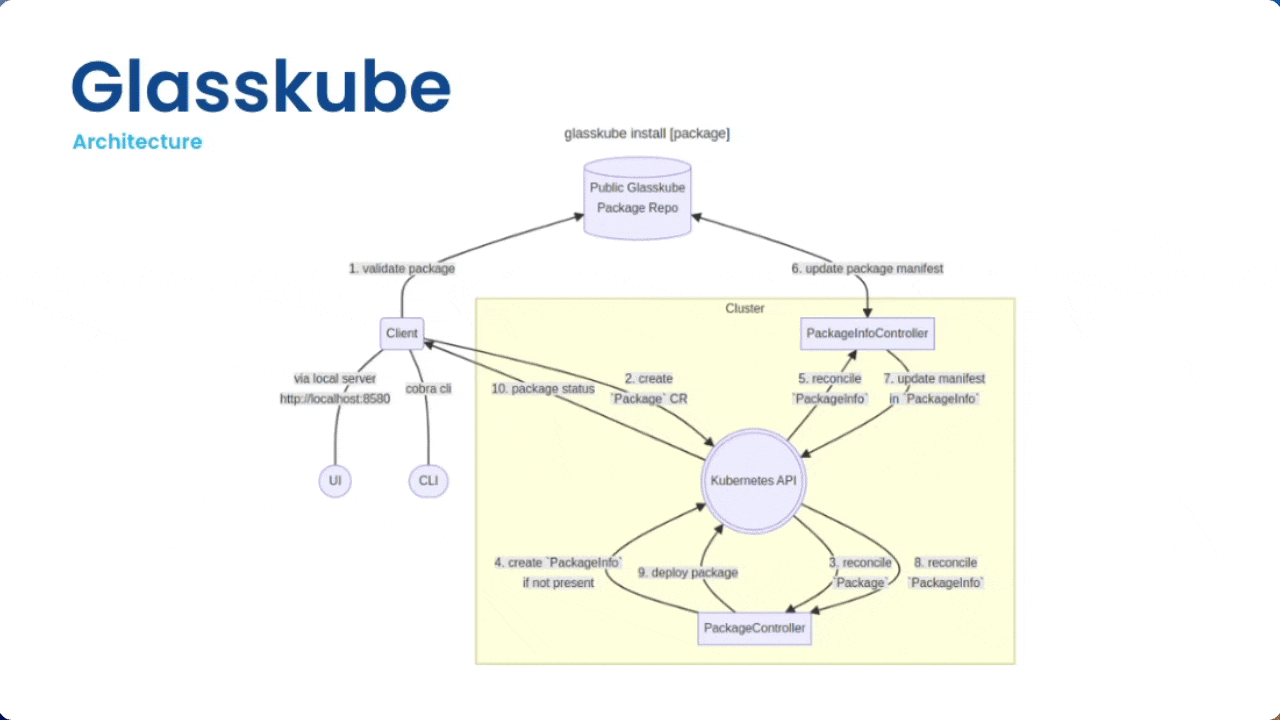
Package repository structure 🏗️
Link to more in depth repository structure documentation
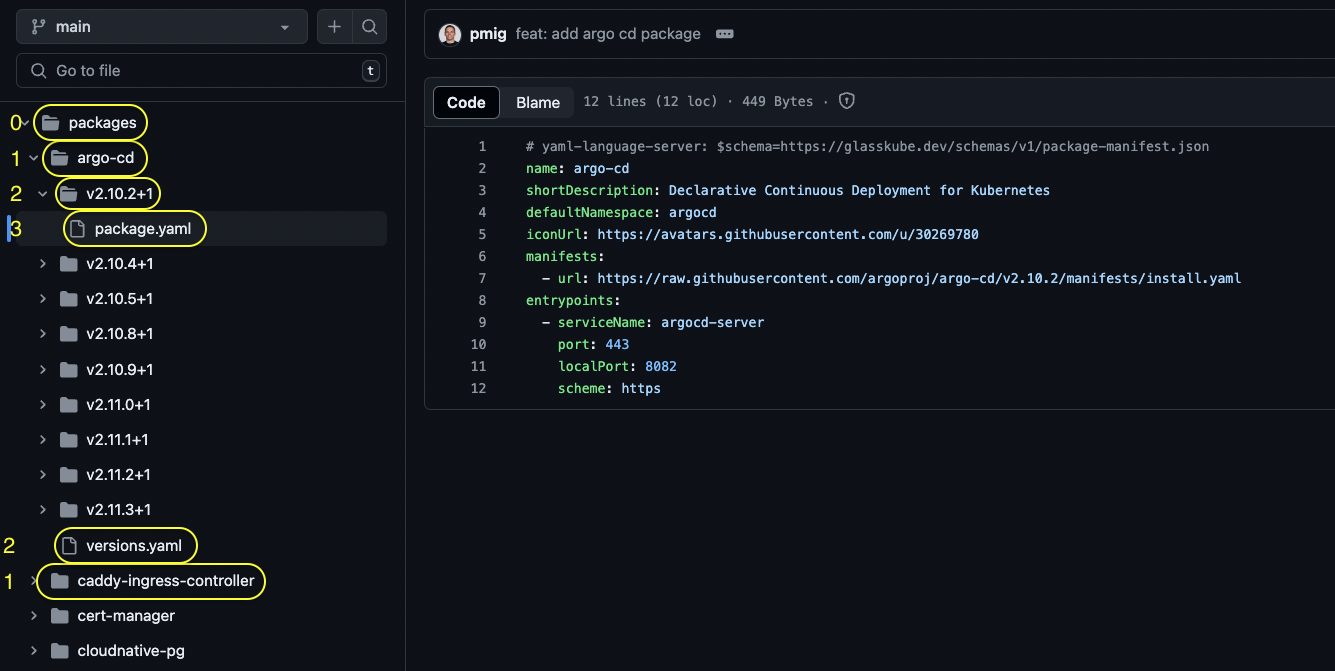
Level 0
- Root packages folder: where all packages definition files can be found
Level 1
- Folder per package
- index.yaml File which holds important information about each package (updated automatically during CI but manually during testing)
Level 2
- Folder per package version
- versions.yaml File containing reference to all available versions as well as the reference to the latest package version
Level 3
- package.yaml file where the package definition for a certain package version is found
Understanding the Package Definition file
1. Basic Structure
Your package definition file follows a specific schema. The schema ensures your file has the correct structure and required fields. Below is an outline of the sections you’ll need to configure:
- name: The name of your package.
- scope: Specifies if the package is cluster-wide (Cluster) or limited to a namespace (Namespaced).
- shortDescription: A brief description of the package.
- longDescription: A detailed description of the package.
- iconUrl: URL of an icon representing the package.
name: my-package
scope: Cluster
shortDescription: A short description of the package
longDescription: |
# Markdown syntax is also supported here
A longer description to be displayed in the UI
iconUrl: https://avatars.githubusercontent.com/u/<iconNumber>
2. Helm Manifest (Optional)
If your package references a Helm chart, include the helm section:
- chartName: The name of the Helm chart.
- chartVersion: The version of the Helm chart.
- repositoryUrl: URL of the Helm chart repository.
- values: Optional. Hardcode specific values for the Helm chart.
helm:
chartName: my-chart
chartVersion: <version>
repositoryUrl: https://helm.repo.url
values:
serviceAccount:
name: my-service-account
3. Kubernetes Manifest (Optional)
If your package references Kubernetes manifests, include the manifests section:
- url: URL to the Kubernetes manifest file.
Example:
manifests:
- url: https://k8s.manifest.url
4. Value Definitions (Optional)
Link to the official package config documentation
Use the valueDefinitions section for interactive package configuration. This allows users to input values that modify the package configuration.
- metadata: Description of the value.
- type: Type of the value (e.g. text).
- targets: Specifies where to apply the value in the Helm chart, use the
addoperation underpatchto inject data to the values file.
valueDefinitions:
automaticHTTPS:
metadata:
description: Add your email address for automatic HTTPS - "your@email.com"
type: text
targets:
- chartName: chartName
patch:
op: add
path: /ingressController/config/email
5. Values (Optional)
In case you want to hard code or create paths that are empty in the base values file.
An example of hard coding values:
values:
serviceAccount:
name: my-service-account
A current limitation of value definitions is that they can only patch helm values in existing paths, in like the caddy-ingress-controller we instantiate them like so:
values:
ingressController:
config: {}
6. References (Optional)
Add references to external resources related to your package.
- label: Descriptive label for the reference.
- url: URL of the reference.
references:
- label: ArtifactHub
url: https://artifacthub.url
7. Entrypoints (Optional)
Define entrypoints if your package includes a frontend component.
- serviceName: The name of the service.
- port: The service port.
- localPort: The local port for accessing the service.
- name: Name of the entry point.
entrypoints:
- serviceName: my-service
port: 80
localPort: 8030
name: ui
Complete example template
# yaml-language-server: $schema=https://glasskube.dev/schemas/v1/package-manifest.json
name: my-package
scope: Cluster
shortDescription: A short description of the package
longDescription: |
A longer description to be displayed in the UI
iconUrl: https://avatars.githubusercontent.com/u/12345678
helm:
chartName: my-chart
chartVersion: <version>
repositoryUrl: https://helm.repo.url
values:
serviceAccount:
name: my-service-account
ingressController:
config: {}
manifests:
- url: https://k8s.manifest.url
valueDefinitions:
automaticHTTPS:
metadata:
description: Add your email address for automatic HTTPS - "your@email.com"
type: text
targets:
- chartName: chartName
patch:
op: add
path: /ingressController/config/email
references:
- label: ArtifactHub
url: https://artifacthub.url
entrypoints:
- serviceName: my-service
port: 80
localPort: 8030
name: ui
Pre-integration checklist ✅
Questions you should ask yourself before integrating a new package:
- Is the package Cluster or Namespace scoped?
- Cluster scoped: Installed once in a cluster can be accesses from other namespaces.
- Namespaces scoped: Can be installed multiple times per cluster, logically isolated per namespace
-
Will the package reference a Helm chart or Kubernetes manifest?
-
Will the package require an entrypoint configuration, if so which ports need to be accessible?
-
Will the package require custom value definitions, if so which ones?
-
Which URL references will be included?
Let’s integrate Argo Workflows
The best way to learn is by doing so lets integrate a new package. We have already integrated the ArgoCD operator so let’s add the Argo workflows controller too.
Pre-integration checklist for Argo Workflows
-
Is the package Cluster or Namespace scoped?
- Cluster scoped
-
Will the package reference a Helm chart or Kubernetes manifest?
- In the documentation we can see that both the manifest and a helm chart are available
- To keep consistent with the ArgoCD operator previously installed, I will use the Kubernetes manifest
-
Will the package require an
entrypointsconfiguration, if so which ports need to be accessible?- Yes:
- Port:
2746 - LocalPort:
2746
- Port:
- Yes:
-
Will the package require custom value definitions, if so which ones?
- No
-
Which URL references will be included?
- GitHub URL: https://github.com/argoproj/argo-workflows
- Website: https://argoproj.github.io/workflows/
Step 1: Fork the packages repo
Fork the official packages repo and create a new branch.
git checkout -b add-argo-workflows-support
Step 2: Create a package.yaml file and versions.yaml
Using the repo structure inside the packages folder, add create the argo-workflows folder. Find the version of argo-workflows and create the version folder as well as the versions file. Lastly create the
packages/
└── argo-workflows/
├── versions.yaml
└── v3.5.8+1/
└── package.yaml
package.yaml file
# yaml-language-server: $schema=https://glasskube.dev/schemas/v1/package-manifest.json
name: argo-workflows
shortDescription: Kubernetes-native workflow engine supporting DAG and step-based workflows.
defaultNamespace: argo
iconUrl: https://avatars.githubusercontent.com/u/30269780
manifests:
- url: https://github.com/argoproj/argo-workflows/releases/download/v3.5.8/install.yaml
references:
- label: Github
url: https://github.com/argoproj/argo-workflows
- label: Website
url: https://argoproj.github.io/workflows/
versions.yaml file
latestVersion: 'v3.5.8+1'
versions:
- version: 'v3.5.8+1'
Step 3: Add the package to the index.yaml file
In the root of the
/packagesfolder you will find anindex.yamlfile that needs to be updated manually while testing but left unchanged when you open a PR again the public Glasskube repo since this file is automatically updated.
- iconUrl: https://avatars.githubusercontent.com/u/30269780
latestVersion: v3.5.8+1
name: argo-workflows
shortDescription: Kubernetes-native workflow engine supporting DAG and step-based workflows
Step 4: Commit these new changes to your local branch
git add .
git commit -m "feat(argo-workflow): initial argo-workflow support"
git push origin add-argo-workflows-support
Step 5: Add the repo to your local Glasskube backend
For testing locally, reference the testing guidelines.
To test the package configuration use glasskube repo add to configure your test repository.
glasskube repo add argo-workflows https://raw.githubusercontent.com/jakepage91/packages/add-argo-workflows-support/packages/
Use the raw GitHub url, so Glasskube doesn’t need to translate the html to yaml
View locally configured repositories:
glasskube repo list
Expected output:
NAME URL DEFAULT AUTHENTICATION STATUS MESSAGE
argo-workflows https://raw.githubusercontent.com/jakepage91/packages/add-argo-workflows-support/packages/ No None Ready repo has 17 packages
glasskube https://packages.dl.glasskube.dev/packages
Step 6: Test the package installation
Please note that any changes made to your package repository will not be picked up immediately. To ensure all caches are cleared, either wait 5 minutes or restart both the operator and the UI. This is a known issue that will be addressed in a future version.
glasskube serve
Opens on https://localhost:8580
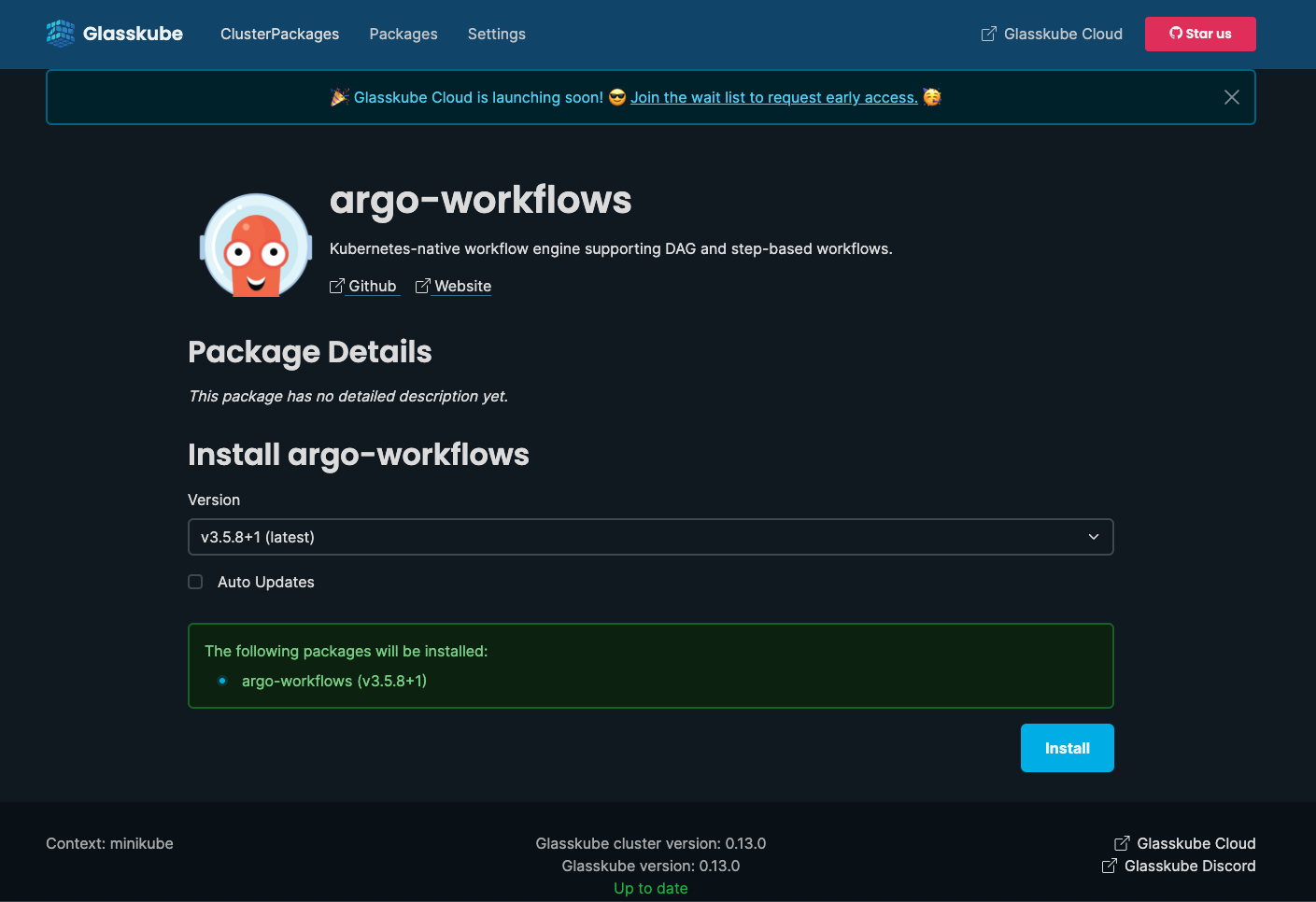
Once installed check to see if the pods are ready:
kubectl get pods -n argo
Output:
NAME READY STATUS RESTARTS AGE
argo-server-69f4d5846b-s2dj4 1/1 Running 0 2m37s
workflow-controller-66fd69c457-xnr4p 1/1 Running 0 2m37s
Extra step only required if your package includes custom value definitions
The glasskube/packages repo runs a series of CI checks to make sure the code is compliant and that it works. If the package has custom value definitions you will need to include a config-values.txt file inside a .test folder for the test job to pick up and run.
Example config-values.txt file:
--value "firstValue=false" --value "anotherDefinedValueDefinition="
Updated folder structure:
packages/
└── argo-workflows/
├── versions.yaml
└── v3.5.8+1/
├── .test/
│ └── config-values.txt
└── package.yaml
Step 7: Open a PR against the glasskube/pagages repo
Make sure to follow the contributing guidelines and use the following commit message struture
git commit -S -m "feat(<NameOfPackage>: commit-message)"
If you like this sort of content and would like to see more of it, please consider supporting us by giving us a Star on GitHub 🙏